Tech
How to Download Philo on Your LG Smart TV in 3 Simple Steps
Download Philo on Your LG Smart TV: Philo is an affordable live TV streaming service with over 60 popular channels starting at just $25 per month. It offers a wide range of entertainment, lifestyle, and knowledge programming.
Philo works on LG smart TVs running webOS 3.0 or higher. This includes 2016-2022 model year TVs. As long as your LG TV has the webOS platform and is connected to the internet via WiFi or ethernet, you can install the Philo app and access live and on-demand shows.
Philo offers a free 7-day trial for new subscribers so you can test it out before committing. Setting up Philo on an LG TV is quick and easy. Just create an account, install the app, log in, and start streaming your favorite shows.
This guide will walk you through the entire process of downloading Philo on your compatible LG smart TV. We’ll cover account setup, app installation, logging in, browsing, account management, using features, and troubleshooting. With just a few simple steps, you’ll be watching Philo on your LG TV.
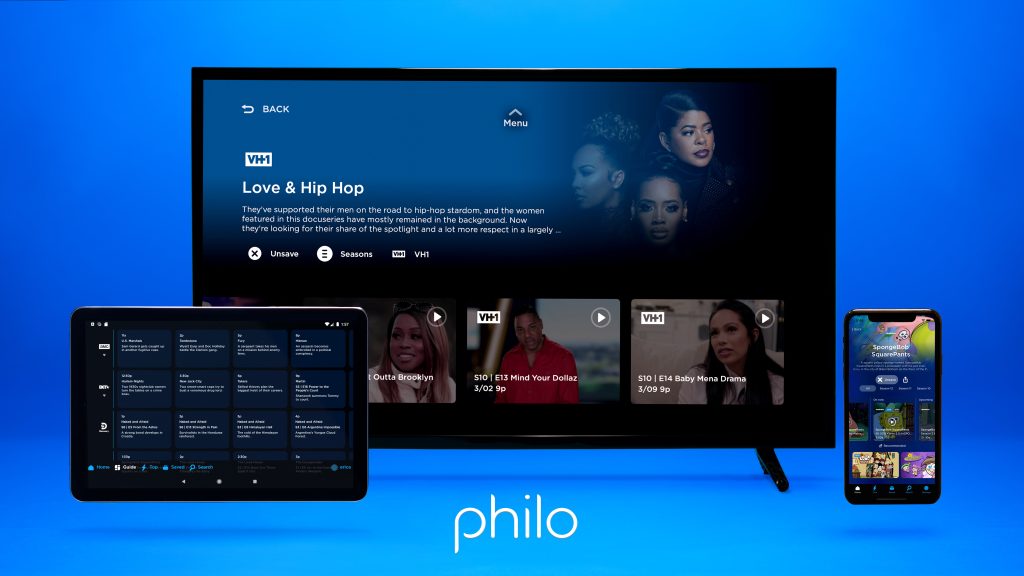
Check Smart TV Model Compatibility
Before downloading the Philo on lg smart tv, you’ll want to make sure your LG smart TV is compatible. Philo is supported on LG webOS smart TVs from 2016 and newer.
To check your LG TV’s model, you can look on the back of the TV or in the Settings menu:
- On the back of the TV, you should find a label that lists the model number. It will be a series of letters and numbers like OLED55C7P.
- In the Settings menu, go to General > About This TV > Additional Details. This will display information like the model code and software version.
You can also check the model number on the original packaging or receipt if you still have it.
Once you know the exact model, look it up online or check LG’s website to see the release year. If your TV is from 2016 or newer, then it should be compatible with the Philo app. Older LG smart TVs likely cannot download and run the Philo app unfortunately.
If your model is too old, you may need to consider upgrading to a newer LG TV, using a streaming device like Roku or Fire TV, or finding an alternative to Philo for streaming live TV channels.
Create a Philo Account
To start watching Philo, you’ll first need to create an account. Here are the steps to sign up for a Philo account online:
- Go to Philo’s website and click “Try Philo” at the top right. This will take you to the signup page.
- Enter your mobile number or email address. Philo will send a code to your phone or email to verify your account.
- Enter the code and click submit.
- On the next page, enter your name, create a password, and provide a payment method. Philo accepts major credit cards and PayPal.
- Click “Start Membership” to finish creating your account.
And that’s it! Once you create your Philo watch philo on lg smart, you can start watching live TV and accessing Philo’s on-demand library on your LG smart TV. The next step is to install the Philo app and log in.
Read Also : Can I Have Spectrum at Two Addresses?
Download Philo on Your LG Smart TV
The Philo app can be installed directly on your LG smart TV through the LG Content Store. Here are the steps:
- From your LG TV’s home screen, select the LG Content Store app. This is where you can browse and download available apps for your TV.
- In the search bar at the top of the Content Store, type in “Philo”. This will bring up the Philo app.
- Select the Philo app from the search results. On the next screen you will see details about the app and the option to download it.
- Select the “Download Philo on Your LG Smart TV” button. This will begin downloading and installing the Philo app directly onto your LG smart TV.
- Once installed, you will see the Philo app icon appear on your LG TV’s home screen menu. It’s now ready to be launched and logged into with your Philo account.
The LG Content Store provides the simplest way to get the Philo app onto your compatible LG smart TV. With just a few steps, you can search for, download, and install the app without needing any additional devices or accounts. This allows you to start accessing Philo on Your LG Smart TV with Philo’s live streaming TV channels and on-demand library right from your TV.
How to Install Philo on an LG Smart TV
Here are some alternatives to installing the Philo app on your LG Smart TV to watch Philo using AirPlay Using a Web Browser
How to Watch Philo on LG TV Making Use of a Web Browser
-
Turn your LG Smart TV on.
-
Turn on your LG TV and navigate to the Home Screen.
-
Use your remote to press the Home button.
-
Locate and search for the Web Browser.

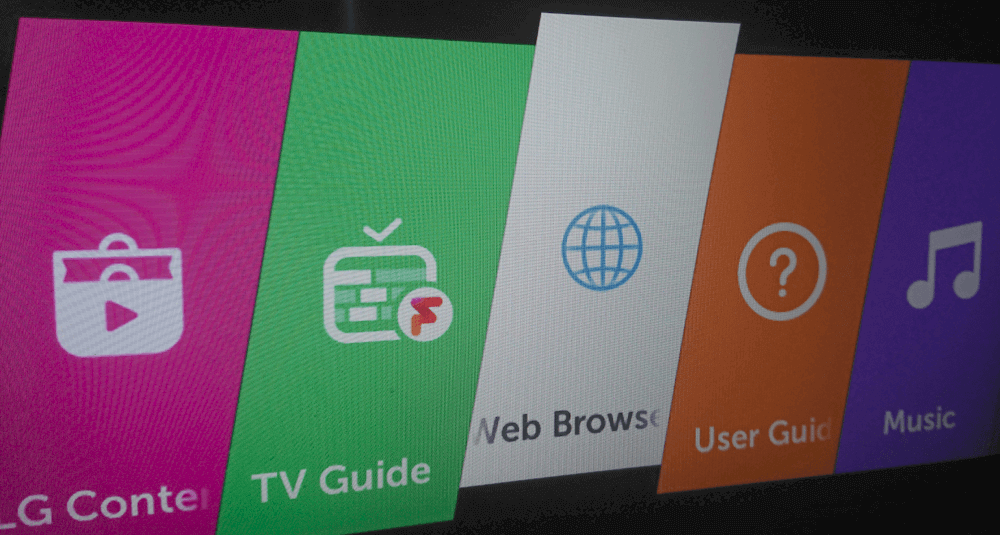
Philo on LG Television – Locate a web browser 5. Visit the website by entering the URL (www.philo.com) in the address bar.
-
Tap Sign in to access your Philo account
-
After signing in, launch your favourite content on your LG Smart TV.
How to Use AirPlay to Stream Philo to an LG TV 1
- Connect your iPhone or iPad to the same WiFi network as your LG Smart TV.
- Search for the Philo app in the App Store on your iOS device.
- Tap Get to download Philo on your iPhone or iPad.
- Sign in to your Philo account that has a subscription plan that is active.
- Navigate to your LG TV’s Home screen and select Home Dashboard.
- Go to AirPlay & HomeKit Settings and check the AirPlay box.
- Swipe up or down in the Control Centre on your iOS device and select Screen Mirroring.
- Choose your LG Smart TV from the list of available devices.
- Screen stream philo on lg mirror any material on your LG Smart TV.
Log in to install philo on lg smart
Once the Philo app is installed on your LG Smart TV, you can log in using your Philo account credentials.
To log in:
- Open the Philo app on your Smart TV. The app should open to a screen prompting you to log in or create an account.
- Select the “Log In” option.
- Enter your email address and password for your Philo account. You can enter these details using your TV remote to navigate the on-screen keyboard.
- Select the “Log In” button once you’ve entered your email and password.
- The app will then authenticate your credentials and log you into your Philo account.
- If you have multiple profiles within your Philo account, you may be prompted to select which profile to use. Choose the desired profile.
- Once logged in, you will be brought to the Philo home screen where you can start watching live TV and accessing on-demand content through your Philo subscription.
- If you have any trouble logging in, you can select the “Need help?” option to reset your password or get assistance logging into your account.
Manage Account and Settings
Once you have Philo installed on your LG Smart TV and have logged in, you can manage various account and settings options right from your TV. Here are some of the key things you can do:
Update Billing Information – To change the credit card or payment method for your Philo account, select the profile icon on the home screen and choose “Billing”. This will allow you to update your payment details.
Manage Profiles – Under the profile icon, you can add new profiles for different users. This allows each person to have their own customized watchlist and recommendations. You can also edit existing profiles from here.
Parental Controls – If you want to restrict access to certain channels or content, use the parental controls settings. You can set a PIN to lock certain mature channels.
Closed Captions – To turn closed captions on or off, go to settings and select “Accessibility”. Toggle closed captions on or off here.
Video Quality – If you notice streaming quality issues, go to settings and choose “Video Quality”. Here you can set it to Auto, Low, Medium or High quality.
Logout – When you are ready to logout of Philo, select the profile icon and choose “Logout”. This will exit you out of the app.
Delete Account – If you wish to cancel Philo, you can delete your account entirely under the profile settings. Be aware this will cancel your subscription.
Managing these settings directly through the Philo app on your LG TV makes it easy to control your account preferences, profiles, billing details and more.
Troubleshooting
When using Download Philo on Your LG Smart TV on an LG Smart TV, you may run into some issues. Here are some common problems and how to fix them:
Can’t find or install the Philo app – Make sure your LG Smart TV is running webOS 3.0 or higher. Older LG TV operating systems are not supported. Go to your TV settings to check the webOS version. If your TV is supported, try searching for the Philo app again. Make sure you are searching in the LG Content Store.
App crashes or won’t open – First, make sure you have a stable internet connection on your LG TV. The Philo app requires at least 3 Mbps download speed for SD quality and 5 Mbps for HD. If your internet connection is good, try uninstalling and reinstalling the app. This can clear any errors.
Missing channels or channel schedule is wrong – Sometimes Philo’s programming information doesn’t sync properly with your LG TV. Try restarting both your TV and the Philo app. Also check for any available updates for the Philo app on your LG TV.
Can’t login to Philo – Double check that you are entering the correct email and password for your Philo account. If you’ve recently changed your password, make sure to update it in the LG TV app settings. If it still won’t log in, you may need to uninstall and reinstall the app to reset the login credentials.
Buffering or video quality issues – If you experience frequent buffering or poor video quality, the main culprit is usually an unstable internet connection. Check your internet speeds during playback. If speeds are consistently low, contact your ISP. Also be sure your TV firmware is up-to-date, as newer versions may improve video playback performance.
No sound or missing audio – First verify your TV’s audio settings. Make sure volume is turned up and not muted. Check that the correct audio output is selected if you are using an external speaker system. If other streaming services have sound, the issue may be app-specific. Try reinstalling the Philo app on your LG TV to resolve audio problems.
Account and billing problems – Issues with your account, subscription, or billing should be directed to Philo’s customer support. They can best investigate and resolve account-related problems. You can contact them through their website or app.
Hopefully these troubleshooting tips will help resolve any issues you encounter using Philo on your LG Smart TV. Reinstalling the app, checking for updates, and contacting customer support are good first steps for common problems. With the proper setup and internet connection, Philo can deliver live TV seamlessly on an LG TV.
Summary
Download Philo on Your LG Smart TV is easy to do in just a few steps. Here’s a quick recap of the main things to know:
- First, check that your specific LG TV model is compatible with the Philo app. Philo works on most 2016-2022 LG TVs, but check the list to confirm.
- Next, visit Philo.com and create a new account if you don’t already have one. Sign up takes just a couple minutes.
- Head to the LG Content Store on your TV and search for the Philo app. Select to download and install it.
- Open the Philo app on your LG TV and log in with your Philo credentials to start watching live TV and accessing on-demand content.
- Browse Philo’s channel lineup which includes many popular cable channels. You can also save shows to your DVR library.
- Manage your Philo account, subscription plan, and settings either through the TV app or at Philo.com.
- Take advantage of Philo features like pausing live TV, creating user profiles, offline viewing, and more.
- If you run into any issues installing, logging in, or using Philo on your LG TV, check Philo’s online troubleshooting guides for help.
And that’s it! Following these steps makes it easy to get Philo set up on your compatible LG smart TV. You’ll then have access to great entertainment options and features.
Frequently asked questions
Is Philo available for all LG Smart TVs?
Generally yes, but check your TV’s compatibility in the LG Content Store.
Do I need a Philo account to download on LG Smart TV?
Yes, you need a Philo account; sign up on the Philo website.
Can I use my LG TV remote with the Philo app?
Yes, your TV remote works for navigation and control within the Philo app.
What if I encounter issues during Philo download?
Check internet connection, update TV software, restart, or contact Philo support.
-

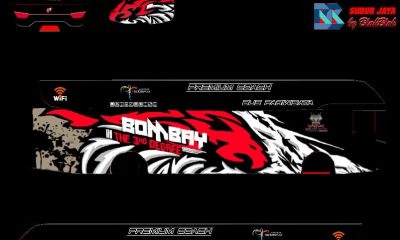

 Mod1 year ago
Mod1 year ago10 Best Komban Bus Skin Download – Livery HD Download
-



 Mod1 year ago
Mod1 year ago55 Bus Simulator Indonesia Livery – HD Download
-



 Mod1 year ago
Mod1 year ago10 Best Tamil Nadu Bus Livery – Mod HD Download
-



 Life Style3 years ago
Life Style3 years agoLove Failure Images – 1000 Love hate images for download
-



 Blog1 year ago
Blog1 year ago100 Girls WhatsApp Number for Friendship and Chatting
-



 Mod1 year ago
Mod1 year ago10 Tamil Nadu private bus livery download
-

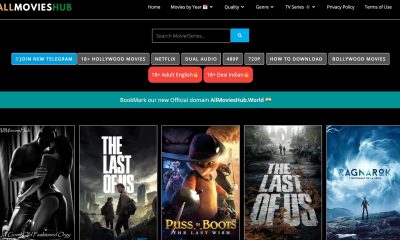

 Entertainment2 years ago
Entertainment2 years agoAll Movies Hub 2023 Download Latest HD Movies, Web Series
-

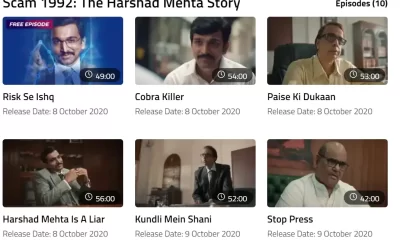

 Entertainment1 year ago
Entertainment1 year agoScam 1992 Web Series Download Google Drive HD











